The ‘Open App Settings’ Button
Once you clicked on the ‘Open App Settings’ button on the Toolkit Dashboard you will see the following Window:
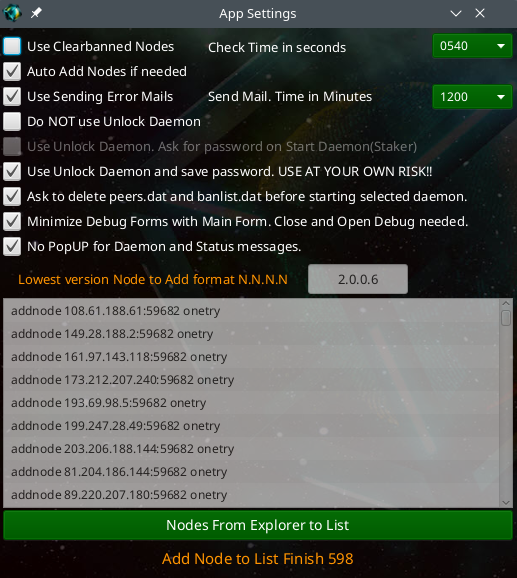
Explanation of the checkbox items in this window:
- Use Clearbanned Nodes: when the connection count is too low, the app will use the command ‘clearbanned’ after the given given ‘Check Time in seconds’
- Auto Add Nodes: can add nodes automatically when connection count is less than 3
- Sending Error Mails: to send an e-mail if you have setup the Mail Server in the ‘Set your MailServer’ configuration window - If you enable this checkbox, you must also set the time in minutes after which an email should be sent
- Do NOT use Unlock Daemon: if checked the automatic unlocking of the daemon after starting is not available
- Use Unlock Daemon. Ask for password on Start (Staker): if this is checked you will be asked at every startup of the daemon to enter the daemon password (password will NOT be saved)
- Use Unlock Daemon and save password. USE AT YOUR OWN RISK!!: if this is checked you only have to enter the daemon password ONCE during the first startup - the password will then be store encrypted and used at every new startup of the daemon
- Ask to delete peers.dat and banlist.dat before starting selected daemon: if checked you will be asked with a pop-up window at every startup of the daemon if you want to delete the peers.dat, banlist.dat and debug.log file (keeping the peers.dat can be useful in order to speedup the syncing process after a restart)
- Minimize Debug Forms with Main Form. Close and Open Debug needed: if checked you can close debug forms without closing the main form
- No PopUP for Daemon and Status messages: if checked popup messages when hovering over a message in the Dashboard message list is disabled
You can enter a specific version number in the field next to ‘Lowest version Node to Add format at N.N.N.N’ to prevent older or forked versions to be able to connect to your current daemon - it is recommended to enter the highest released version number in this field !
A click on the ‘Nodes From Explorer to List’ bar adds/refreshes the node list from the current explorer list which is then used to add nodes for daemons that have too few connections
Toolkit Wiki Home PRivaCY Coin Wiki Startpage
Disclaimer: You are using PRCY-Toolkit at your own RISK